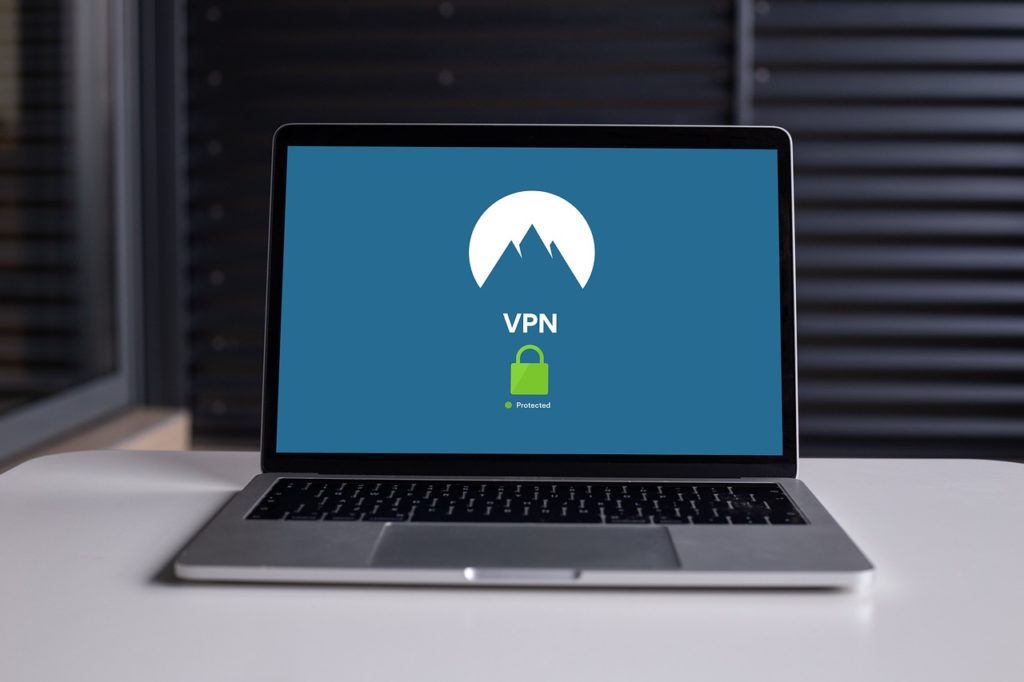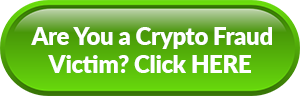The Right VPN for Chromebook: All You Need To Know
In today's digital age, ensuring the security of our online activities is critical. Whether browsing the web, accessing sensitive information, or simply streaming content, protecting our privacy and data has become a top priority. One effective way to achieve this is by utilizing a Virtual Private Network (VPN) on your Chromebook, which adds an extra layer of security and anonymity to your online experience.
A VPN (Virtual Private Network) is a crucial tool for enhancing your online security and privacy by encrypting your internet connection. It helps safeguard your sensitive data from potential threats, making it harder for cybercriminals to intercept your information. I recommend considering a reliable VPN service as an essential layer of protection against online scams and data breaches.
Scam Detectors Most Trusted Websites in Online Security
- Guard.io (100): Surf the web safely. Clean up your browser, remove malicious extensions and check for privacy violations.
- Incogni.com (100): Delete your personal data from the internet and protect against scams and identity theft.
- ExpressVPN (100) Stay secure and anonymous online - Best VPN Out There
In this article, I will show you the world of VPNs, specifically tailored for Chrome OS, and provide tips on how to set up the best VPN for Chromebook.
The Importance of VPN for Chrome OS

The Role of VPN in Online Security
In a nutshell, a VPN (Virtual Private Network) creates a secure and encrypted tunnel between your device and the internet. By routing your internet connection through a remote server, VPNs effectively hide your IP address and encrypt your online activities, making it nearly impossible for anyone to track or monitor your online behavior.
When you connect to the internet without a VPN, your IP address is exposed, allowing websites, advertisers, and hackers to track your online activities. This can lead to invasion of privacy, targeted advertising, and even identity theft. However, a VPN will mask your IP address and encrypt your online traffic, ensuring your online activities remain private and secure.
Why Chrome OS Users Need a VPN
Chrome OS, a cloud-based operating system developed by Google, is known for its simplicity and security. However, it's important to remember that no operating system is entirely immune to cyber threats. While Chrome OS does have built-in security features, such as automatic updates and sandboxing, it is still vulnerable to various online threats.
If you have been a victim of an online scam or have experience fraudulent activity, be sure to report it to the Federal Trade Commission here.
One of the main reasons why Chrome OS users need a VPN is to enhance their online security. By using a VPN on Chrome OS, you can protect your internet traffic from potential hackers and cybercriminals. The encrypted tunnel created by the VPN ensures that your data is safe from prying eyes, even when you are connected to public Wi-Fi networks.
Bypass Geo-Restrictions
Another reason Chrome OS users should consider using a VPN is to bypass geo-restrictions. Some websites and online services are only available in certain countries or regions. Using a VPN, you can connect to a server in a different location and access these geo-restricted websites and services as if you were physically present in that location.
In addition to enhancing security and bypassing geo-restrictions, a VPN can also improve your online privacy on Chrome OS. With a VPN, your internet service provider (ISP) will not be able to see or track your online activities. This means your browsing history, search queries, and online purchases will remain private and confidential.
Furthermore, using a VPN on Chrome OS can also help you save money. Some online retailers and travel websites offer different prices based on your location. Connecting to a server in another country can help you find better deals and discounts on products and services.
In summary, while Chrome OS provides a secure and user-friendly operating system, it is still important for Chrome OS users to use a VPN to enhance their online security, protect their privacy, bypass geo-restrictions, and potentially save money. By encrypting your internet traffic and masking your IP address, a VPN ensures that your online activities remain private and secure, no matter where you are.
Choosing the Right VPN for Your Chromebook
When it comes to protecting your online privacy and security on your Chromebook, using a VPN is a smart choice. But with so many options available, how do you choose the right one?
Let's look at some key features to consider when selecting a VPN for your Chromebook.
Encryption
One of the most important features to look for in a VPN is strong encryption. Look for VPNs that offer industry-standard encryption protocols such as OpenVPN or IKEv2. These protocols ensure that your data remains secure and your online activities are private. With robust encryption, you can browse the web with peace of mind, knowing your sensitive information is protected.
Server Network
Another essential factor to consider is the size and diversity of the VPN's server network. A wide selection of servers across various locations provides more options for bypassing geo-restrictions and optimizing internet speeds. With an extensive server network, you can easily connect to servers in different countries, allowing you to access region-restricted content and enjoy faster browsing speeds.
Logging Policy
Privacy is a top concern when using a VPN. That's why choosing a VPN provider with a strict no-logs policy is crucial. This means that they do not store any records of your online activities. By selecting a VPN with a no-logs policy, you can rest assured that your browsing history, IP address, and other sensitive information will not be stored or shared with third parties.
User-Friendly Interface
While security and privacy are paramount, it's also important to consider the user experience. A well-designed and intuitive interface makes navigating and configuring your VPN settings easier. Look for VPNs that offer user-friendly apps specifically designed for Chrome OS. A user-friendly interface will allow you to quickly connect to a server, toggle settings, and customize your VPN experience without any hassle.
Now that we've covered the key features to look for in a VPN, let's explore some of the top-rated VPNs for Chrome OS.
Suggested VPNs for Chrome OS
Surfshark is a top-tier VPN service dedicated to providing its users with comprehensive online security and privacy. With a global network of servers, Surfshark enables users to access the internet securely from anywhere, while also offering robust encryption to safeguard sensitive data from potential threats. Their commitment to a strict no-logs policy ensures that user data remains private and confidential. Surfshark stands out for its unlimited simultaneous device connections, making it an excellent choice for households or individuals with multiple devices.
For the Scam Detector readers, Surfshark offers 86% discount plus up to 5 months free – you can claim it HERE.
With these top-rated VPNs for Chromebooks, you can enjoy enhanced security, privacy, and freedom while browsing the web. Remember to choose a VPN that aligns with your specific needs and preferences, and always prioritize your online safety.
Step-by-Step Guide to Setting Up a VPN on Chromebook
Here are the steps you need to follow for setting up the VPN on your Chromebook:
1. Initial Setup and Installation
Setting up a VPN on your Chromebook is a straightforward process, thanks to the native support for VPN protocols on Chrome OS. Follow these steps to get started:
- Open the Settings menu by clicking on the clock in the bottom-right corner of your screen and selecting the gear icon.
- Navigate to the “Internet connection” section and click the “Add connection” button.
- Select “Add private network” and enter the necessary VPN details provided by your VPN provider.
- Click “Connect” to establish a secure VPN connection.
2. Configuring Your VPN Settings
Once you have successfully set up your VPN connection, you can further customize the VPN settings to suit your preferences. This includes choosing specific servers, enabling features like split tunneling, and configuring automatic VPN connections when connecting to unsecured Wi-Fi networks. Take some time to explore the VPN settings on your Chromebook and ensure optimal privacy and security.
3. Choosing Specific Servers
One of the advantages of using a VPN on your Chromebook is the ability to choose specific servers. This allows you to select a server location that best suits your needs. For example, if you want to access region-restricted content, you can connect to a server in that specific region. Additionally, choosing a server closer to your physical location can help improve connection speeds.
4. Enabling Split Tunneling
Split tunneling is a feature that allows you to route only specific traffic through the VPN while letting other traffic bypass the VPN. This can be useful if you want to access local network resources while connected to the VPN. For example, you can configure split tunneling to only route your web browsing traffic through the VPN while keeping your local network accessible for file sharing or printing.
5. Configuring Automatic VPN Connections
To enhance your privacy and security, you can configure your Chromebook to automatically connect to a VPN when connecting to unsecured Wi-Fi networks. This ensures your internet traffic is always encrypted and protected, even when using public Wi-Fi hotspots. By enabling this feature, you can have peace of mind knowing that your data is secure whenever you connect to a potentially risky network.
6. Exploring Additional VPN Settings
Aside from the features mentioned above, Chromebook offers various other VPN settings that you can explore. These settings allow you to fine-tune your VPN experience and tailor it to your specific needs. These settings include DNS leak protection, kill switch functionality, and protocol selection. By familiarizing yourself with these settings, you can maximize the benefits of using a VPN on your Chromebook.
Troubleshooting Common VPN Issues on Chromebook
Connectivity Problems and Their Solutions:
If you encounter connectivity issues while using your VPN on your Chromebook, try the following troubleshooting steps:
- Ensure that your Chrome OS is up to date by checking for system updates in the Settings menu.
- Restart your Chromebook and try reconnecting to the VPN.
- Try connecting to a different VPN server or location.
- If all else fails, contact your VPN provider's support team for assistance.
Dealing with Speed and Performance Issues:
If you experience a slowdown in internet speeds or overall performance while connected to a VPN, try these tips:
- Choose a VPN server that is geographically closer to your physical location.
- Disable unnecessary VPN features, such as ad-blocking or malware protection, which can sometimes impact performance.
- Consider upgrading your internet plan to ensure sufficient bandwidth for VPN usage.
Maintaining Your VPN for Optimal Performance
Keeping your VPN software up to date is crucial in ensuring you have the latest security patches and performance improvements. Regularly check for updates in the Chrome Web Store or the official website of your VPN provider.
A VPN is only effective if it is active and connected. Make it a habit to activate your VPN before accessing the internet and ensure it remains connected. Additionally, be mindful of any notifications or warnings from your VPN client, as they may indicate issues with your connection or security settings.
In conclusion, securing your Chromebook with a VPN is an essential step towards safeguarding your online activities. By understanding the importance of VPNs for Chrome OS, choosing the right VPN provider, and following the step-by-step guide for setting up and troubleshooting your VPN connection, you can ensure a secure and private browsing experience on your Chromebook. Remember to maintain your VPN software and make it an integral part of your online routine. For an extra layer of security, before you choose a VPN, go to Scam Detector to check their website to validate it. Stay safe and protected with a VPN for your Chrome OS!
Verify a website below
Are you just about to make a purchase online? See if the website is legit with our validator:
vldtr®
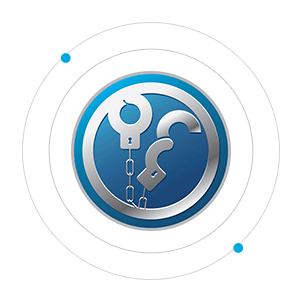

TOP 4 MUST-WATCH FRAUD PREVENTION VIDEOS
1. Top 5 Amazon Scams in 2024 2. Top 5 PayPal Scams in 2024 3. How To Spot a Scam Email in 2024
- Latest Posts by Justin Guttierrez
-
WhatsApp Scammer List
- -
5 Most Common Zoom Scams and How To Avoid Them
- -
How to Use Proxy Chains to Protect Your Identity
- All Posts